How should I link to my podcast on social media?
Linking to podcasts is hard. There’s not one perfect way to do it. This is because users are split across many different platforms and people can listen to podcasts in many different ways.
Historically most people have linked to iTunes/Apple Podcasts. That’s great for Apple iOS users but hasn’t always been good for everyone else. That’s why we created podfollow.
We wanted, for our own projects, a way to link to podcasts that worked for more people. So, we built something that we used for some of our shows, and then thought “hey!” let’s make it available to everyone.
We wanted to make it SUPER EASY to use. You don’t need to register, all you do is go to the homepage type in your podcast and it will give you a link for you to put in social media (or anywhere!) that will just work for lots of people. It’ll also display a nice personalised social image for your show on social networks.
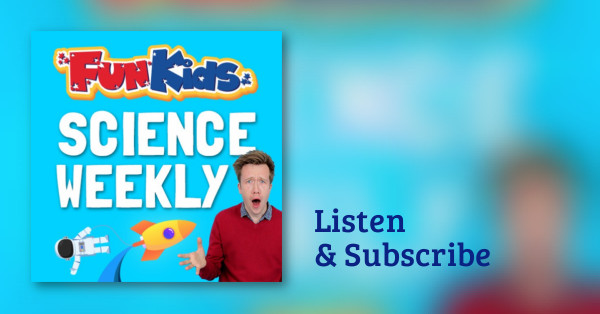
When we were thinking about where to send people when they clicked on the link, we knew there’d be a few different options. Our main thought was that we wanted people to be able to listen straight away, and for many, subscribe to a show.
So, we send Apple iOS users to Apple Podcasts. It’s not the perfect app, but it’s used by the vast majority of Apple podcast listeners.
For Android users it was a little harder. When we got going in May 2019 Android folks were split across many different apps. Whichever one we picked would have annoyed a load of users. However, when Google Podcasts popped up, it had a lot going for it. Firstly nearly every Android phone, whether you realise it or not, has Google Podcasts installed, as it ships with Android now. This means nearly every Android user who clicks a link will be able to play your podcast straight away.
For desktop users there were lots of options, but when we looked at people’s tweets, main creators send people to their own website. So we thought that was a good idea too. Desktop clickers get sent to the website that you put in your RSS feed.
Where do podfollow links go by default?
- Apple/iOS -> Apple Podcasts
- Android -> Google Podcasts
- Dekstop -> Your website (in your RSS feed)
But can I change that?
We know that every podcast is different so we’ve made it so that you can change any of the links to go anywhere that you like! All you have to do is claim your podcast. It’s free to do and you’ll find the link at the bottom of the page when you search for your show on podfollow.
Most people leave Apple users to Apple Podcasts, but on Android for those that change it, they tend to alter it to Spotify or our own web view.
Our own web view works on desktop or mobile and gives people a nice website to listen to your show. It also shows buttons for Apple Podcasts, Google Podcasts, Spotify and your RSS feed, so they can easily click off to one of those apps too.
In fact our web view acts as a pretty good website if you don’t have one. If you’ve logged in and claimed your podcast, you can also add things like your social media handles and even a Patreon link.
What are the other podfollow features?
If you claim you podcast, lots of features pop up, all for free:
Vanity URL – you can change your URL from a number – podfollow.com/1060761517 to something easy to remember like podfollow.com/science – or something you can easily mention on your show.
Change Redirects – choose where each of you links go to. You can send people to Apple Podcasts, Google Podcasts, Spotify, our web view, Pocketcasts, Podchaser or even just pop your RSS feed
Social images – we always create automatic social images based on your square artwork – but you can login and change the colours, or even upload your own image.
Social media – you can add social media accounts so that your web view acts like a proper website.
Episode links – as well as a channel link you can grab an episode link too. It’ll take the artwork from the individual episode for the social link and should drop your users in the right place to listen to what you’re talking about.
Stats – we track all the click-thrus from your link (whether you’ve used it, or other people have too)
Advanced linking – if you want to change your links to Google Podcasts or Spotify, you can do it there.
User Access – are there lots of people who work on your show? You can give different access to friends and colleagues so they can get links, control redirects or just see the stats.
You can use all of this when you’ve claimed your podcast. Just log in and select your show from the dropdown.
So who uses podfollow? Loads of people…
Check it out at podfollow.com.
Recent Posts
- How The Apple Podcast Charts work
- How to launch a podcast
- Where should I direct my listeners to on podfollow?
- Updating Social Sharing Images from Podfollow
Get a free podfollow link
Get a free podfollow link for your podcast and it’ll open Apple Podcasts for iOS users, Google Podcasts for Android folks and your website for desktop visitors.
Claim your podcast for free, and you’ll get click-thru stats, the ability to change where links go to, including Spotify, and your own vanity URL too.
Visit podfollow.com and get your free link.